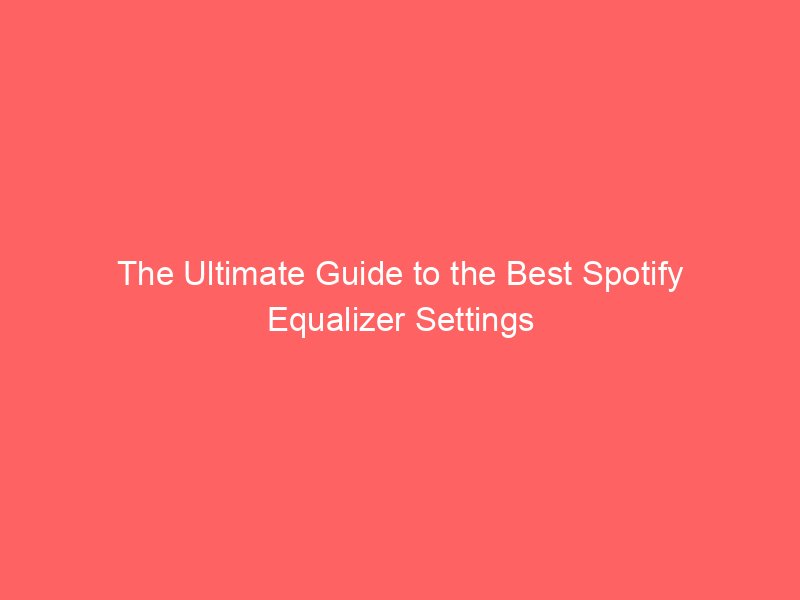Spotify is the world’s most popular music streaming platform, but did you know you can dramatically improve your listening experience with the right equalizer (EQ) settings? Whether you’re a bass lover, a podcast enthusiast, or an audiophile seeking crystal-clear sound, this guide will help you unlock the full potential of Spotify’s equalizer.
In this in-depth guide, you’ll learn:
- What an equalizer is and how it works
- How to access and use Spotify’s equalizer on different devices
- The best Spotify equalizer settings for various genres and preferences
- Pro tips for customizing your own EQ profile
- Troubleshooting and advanced recommendations
Let’s tune up your music!
1. What Is an Equalizer and How Does It Work?
An equalizer (EQ) is a tool that lets you adjust the balance of different frequency bands in your audio. Think of it as a sound sculptor: you can boost the bass, clarify vocals, or make instruments pop—all by moving a few sliders.
- Low frequencies (Bass): 20–250 Hz
- Mid frequencies: 250 Hz–4 kHz
- High frequencies (Treble): 4 kHz–20 kHz
By tweaking these, you can tailor the sound to your taste, your headphones, or your environment.
2. How to Access Spotify’s Equalizer
Spotify’s built-in equalizer is available on mobile devices (Android and iOS). Desktop users will need to use system-level EQ or third-party apps.
On iOS (iPhone/iPad):
- Open Spotify.
- Tap Settings (gear icon).
- Go to Playback.
- Tap Equalizer.
- Toggle it on and choose a preset or customize.
On Android:
- Open Spotify.
- Tap Settings.
- Scroll to Audio Quality.
- Tap Equalizer (this may open your device’s system EQ).
- Enable and adjust as desired.
On Desktop:
Spotify does not offer a built-in EQ on Windows or Mac. Use system EQ, sound card software, or third-party apps (see Advanced Options).
3. Understanding Spotify’s EQ Bands
Spotify’s equalizer typically offers 5 or more bands, depending on your device. Here’s what they control:
- 60 Hz: Deep bass (kick drums, sub-bass)
- 150 Hz: Bass (bass guitar, lower drums)
- 400 Hz: Low midrange (body of most instruments)
- 1 kHz: Midrange (vocals, guitars)
- 2.4 kHz: Upper mids (clarity, presence)
- 15 kHz: Treble (cymbals, air, sparkle)
Understanding these helps you make precise adjustments.
4. Best Spotify Equalizer Settings for Different Genres
General Tips
- Start with a preset: Spotify offers genre-based presets (Pop, Rock, Jazz, etc.)—these are good starting points.
- Adjust to taste: Everyone’s ears, headphones, and preferences are different.
Pop
- Recommended EQ: Slight bass boost, slight treble boost, mids flat.
- Why: Pop music is vocal-driven with punchy beats. Boosting lows and highs adds excitement.
Suggested Settings:
- 60 Hz: +2
- 150 Hz: +1
- 400 Hz: 0
- 1 kHz: 0
- 2.4 kHz: +2
- 15 kHz: +3
Rock
- Recommended EQ: Boost mids and highs, moderate bass.
- Why: Rock features guitars and vocals that shine in the midrange.
Suggested Settings:
- 60 Hz: +1
- 150 Hz: 0
- 400 Hz: +2
- 1 kHz: +3
- 2.4 kHz: +2
- 15 kHz: +1
Hip-Hop/Rap
- Recommended EQ: Strong bass boost, clear highs.
- Why: Hip-hop is bass-heavy with crisp hi-hats and snares.
Suggested Settings:
- 60 Hz: +4
- 150 Hz: +3
- 400 Hz: 0
- 1 kHz: 0
- 2.4 kHz: +2
- 15 kHz: +2
EDM/Dance
- Recommended EQ: Emphasize bass and highs, scoop mids.
- Why: Dance music thrives on deep bass and sparkling synths.
Suggested Settings:
- 60 Hz: +5
- 150 Hz: +3
- 400 Hz: -1
- 1 kHz: -1
- 2.4 kHz: +2
- 15 kHz: +3
Classical
- Recommended EQ: Flat or gentle boost to highs.
- Why: Classical music is best enjoyed with minimal EQ for natural sound.
Suggested Settings:
- 60 Hz: 0
- 150 Hz: 0
- 400 Hz: 0
- 1 kHz: +1
- 2.4 kHz: +2
- 15 kHz: +2
Jazz
- Recommended EQ: Slight bass and high boost, warm mids.
- Why: Jazz benefits from warmth and clarity.
Suggested Settings:
- 60 Hz: +2
- 150 Hz: +1
- 400 Hz: +1
- 1 kHz: +2
- 2.4 kHz: +1
- 15 kHz: +2
Podcasts/Voice
- Recommended EQ: Boost mids, reduce bass and highs.
- Why: Enhances vocal clarity, reduces background noise.
Suggested Settings:
- 60 Hz: -2
- 150 Hz: -1
- 400 Hz: +2
- 1 kHz: +3
- 2.4 kHz: +2
- 15 kHz: 0
5. Best Equalizer Settings for Headphones, Car, and Speakers
For Headphones
- Closed-back headphones: Boost highs for clarity.
- Open-back headphones: May need bass boost.
- In-ear monitors (IEMs): Try a gentle “smile” curve (boost lows and highs, dip mids).
For Car Audio
- Boost bass and highs to compensate for road noise.
- Avoid excessive bass to prevent distortion.
Example:
- 60 Hz: +4
- 150 Hz: +2
- 400 Hz: 0
- 1 kHz: 0
- 2.4 kHz: +2
- 15 kHz: +3
For Speakers
- Adjust to room acoustics. Start flat, then tweak bass or treble as needed.
- Small speakers: Boost bass.
- Large speakers: May need less bass boost.
6. Customizing Your Own Spotify EQ: Pro Tips
- Start Flat: Set all bands to zero, then adjust one at a time.
- Small Changes: Move sliders in small increments (+/- 1 or 2).
- Test with Familiar Songs: Use tracks you know well.
- Match to Your Gear: Every headphone and speaker sounds different.
- Consider Your Environment: Noisy places may need more bass and treble.
Bonus: Take screenshots of your favorite settings for easy recall!
7. Troubleshooting Common EQ Issues
- Sound is Distorted: Lower the boosted bands or overall volume.
- Music Sounds Hollow or Tinny: Reduce extreme EQ curves; try a flatter setting.
- Vocals Are Muffled: Boost the 1 kHz and 2.4 kHz bands.
- Bass Overpowers Everything: Lower the 60 Hz and 150 Hz bands.
8. Advanced Spotify Equalizer Options (Third-Party Apps & Hardware)
If you want more control than Spotify’s built-in EQ offers, consider:
Third-Party Apps
- Equalizer APO (Windows): Free, powerful system-wide EQ.
- Boom 3D (Windows/Mac): User-friendly, with presets.
- Wavelet (Android): Advanced EQ for headphones.
Hardware Solutions
- External DACs/Amps: Many have built-in EQ.
- Hi-Fi Receivers: Offer detailed EQ and room correction.
Always ensure your third-party app is compatible with Spotify.
9. FAQs About Spotify Equalizer
Q: Does Spotify have an equalizer on desktop?
A: No, but you can use system or third-party EQ software.
Q: Will EQ settings affect downloaded/offline songs?
A: Yes, EQ changes apply to all playback on your device.
Q: Can EQ improve bad headphones?
A: EQ can help, but it can’t fix very poor hardware.
Q: What’s the best setting for all music?
A: There’s no perfect “one-size-fits-all.” Start with the “Flat” preset and tweak to taste.
10. Conclusion: Your Personal Sound Journey
The best Spotify equalizer settings are the ones that make your music sound amazing to you. Use the genre and device tips above as a starting point, but don’t be afraid to experiment. Your ears, your gear, and your environment are unique—so your perfect EQ will be too!
Ready to experience your music like never before? Open Spotify, try these settings, and rediscover your favorite tracks!